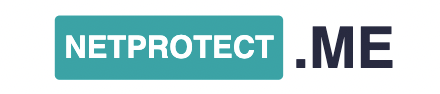Accessing the internet within the confines of your own home is usually not a problem, it’s easy to connect to, and relatively uncongested—unless your entire family is streaming Netflix on five different devices. When you go outside, however, it’s a different story. Wi-Fi is available in more places than ever before, allowing you to stay in touch or catch up on work no matter where you are. However, getting online isn’t quite as simple or secure as it is with your home network.
Because you don’t know who set it up or who else is connecting to it, a public Wi-Fi network is inherently less secure than your personal, private network. In an ideal world, you’d never need it; instead, you’d use your smartphone as a hotspot. However, if that isn’t practical or even possible, there are a few simple steps you can take to limit the potential harm caused by public Wi-Fi.
Know Which Wi-Fi You Can Rely On
Try to stick to well-known networks like Starbucks whenever possible. Because the people and companies who run these Wi-Fi networks are already making money from you, they are likely to be less suspect.
No public Wi-Fi network is completely secure—that depends as much on who’s on it with you as it does on who’s providing it—but in terms of relative safety, known quantities generally outperform that random public Wi-Fi network that pops up on your phone in a shopping mall or a network run by a third party you’ve never heard of. These could be genuine, but what is the benefit to the network’s operators if anyone can connect for free? What are their sources of income? There is no hard and fast rule to follow, but a little common sense never hurts.
Stick to as few public Wi-Fi networks as possible if at all possible. Connect to Wi-Fi in a store or coffee shop you’ve visited before in a new city. The more social media accounts you join, the more likely you are to find one that isn’t treating your data and browsing as carefully as it should be.
Always use HTTPS
Google Chrome now warns you when a website you’re visiting uses an unencrypted HTTP connection instead of an encrypted HTTPS connection by labeling the former “Not Secure.” Pay attention to that warning, especially if you’re using public Wi-Fi. People on the same Wi-Fi network as you can’t snoop on the data that travels between you and the server of the website you’re connecting to when you browse over HTTPS.
Don’t give out too much information
If you’re asked for a lot of personal information, such as your email address or phone number, be very wary of signing up for public Wi-Fi. If you absolutely must connect to networks like this, use an alternate email address that isn’t your primary one and stick to places you trust.
Stores and restaurants that do this want to be able to recognize you across multiple Wi-Fi hotspots and tailor their marketing to you, so you must decide whether the trade-off is worth it in exchange for free internet access.

Restriction on AirDrop and File Sharing
When you’re on a public network with strangers, you’ll want to disable the features on your devices that allow for frictionless file sharing. On a PC, this entails going to Network and Sharing Center, changing advanced sharing settings, and finally turning off file and printer sharing. Unselect everything in System Preferences, then Sharing on Macs. Then go to Finder, select AirDrop, and select Allow no one to discover me. Simply locate AirDrop in the Control Center on iOS and turn it off. And there you have it. No one can take your files or send you one that you don’t want.
Check What You’re Signing Up For
We know we’re probably preaching to the choir, but before you connect to a public Wi-Fi network, read the attached terms and conditions. You might not understand everything they say, but you should be able to spot any major red flags, especially in terms of what data they’re collecting and what they’re doing with it.
If you’re having trouble understanding the policies, a quick web search should reveal any known issues or problems that other users have encountered. Of course, terms and conditions aren’t inherently bad—they help protect both you and the Wi-Fi provider—but don’t just click through on whatever pop-up screens you’re presented with. Also, if they ask you to install any additional software or browser extensions, get out of there as quickly as possible.
Use a Virtual Private Network (VPN)
Installing a VPN (Virtual Private Network) on your devices is by far the most effective way to stay safe when using public Wi-Fi. It encrypts data sent and received by your laptop or phone and connects you to a secure server, making it more difficult for other users on the network, or the network’s operator, to see what you’re doing or steal your information.
We’ve written about how to pick a good VPN here because not all VPNs are created equal, and some are downright shady. It’s well worth paying for a service, as free options are more likely to be financed by questionable marketing or data collection practices that should be avoided. Read about recommended VPNs here!
Bonus Points
As the next-generation WPA3 Wi-Fi security protocol becomes available in the coming years, public Wi-Fi will have more built-in protections. Many security exploits rely on old, outdated software until then, so make sure your laptop or phone is up to date with all the latest patches and software updates before going out. Also, unless it’s absolutely necessary, don’t download or install anything new over public Wi-Fi.
Again, the best way to avoid security issues caused by public Wi-Fi is to avoid using it at all—consider downloading videos and music for offline viewing before leaving home, or using your smartphone’s hotspot function instead. However, if you do decide to connect, the steps outlined above should increase your chances of staying out of trouble.
If you want to read more about this subject, see this blog!